The Windows XP of now 6 years almost comes to an end. In 2008, Microsoft stops selling individual XP licenses. After that, support will be reduced and eventually no more updates will be available.
What kind of consequences does this have for you, how long can you keep working with XP, and what kind of Windows development can you expect?
Microsoft will continue to release security updates for Windows XP Home and Windows XP Professional for approximately 7 years from now.
The next Service Pack (SP3) is announced for the first half of 2008. After that there will be maybe 1 or 2 more, but that’s it.
The normal life cycle of Windows is 10 years. 5 years of mainstream support and 5 years of extended support. The XP launched in 2001 will have updates until 2014. That’s 14 years. This extension is thanks to SP2.
This Service Pack brought many new features, such as a firewall, Internet Explorer with a pop-up blocker, and ‘don’t-execute’ technology. Optimizing XP was given such high priority that development of Vista was postponed.
What’s even more unusual is that Microsoft also maintains the Home version for 13 years. Typically, systems for home use can be supported for 5 years across the board. There is no additional 5 years of support for these systems. Based on this strategy, versions of Vista Home (also Vista Ultimate) will no longer be maintained after 2012, so they will be ‘finalized’ even before XP Home.
Because the end of Windows XP is near, we put together an ‘XP forever’ package, which includes all the necessary system expansions so you can keep working with XP for a long time and make XP like Vista.
Since the two operating systems Windows XP and Windows Vista are not that different from each other technically, Vista is not more secure than XP! The thing is that Vista handles the security aspects a bit more loosely. The benefits of making XP like Vista is that by using the following tools, you can restore that balance, and you can use XP much longer.
So now we are going to make XP like Vista using the following tools. We even transformed the look of XP into the look of Vista. To see what tools we are going to use to make XP look like Vista check out this website: http://www.windows-vista-tips-and-tricks.com/xp-like-vista.html Here you will find a full explanation about all the tools and here you can download all the tools. Enjoy transforming your XP computer into a Vista computer.