The old hot rodders had a saying: “The only substitute for cubic inches is more cubic inches.” That may be true for hot rods, but in the computing world…the only substitute for ram is more ram.
Make no mistake, the most important thing you can do to improve the performance of your Power Mac G5 is to add more RAM. Unless your G5’s RAM slots are already maxed out, no other add-on will provide as much performance improvement as a RAM boost.
However, don’t assume that just any memory will work. Different versions of the G5 use different ram chips, and even chips that meet published specs have been known to cause problems. To avoid frustration, only RAM designed to meet Apple’s strict guidelines should be used. That doesn’t mean you have to buy ram from Apple – OEM ram chips are generally more expensive than third-party modules. Just make sure you buy from a vendor that guarantees their ram chips will work properly in a Power Mac G5.
You could pay a technician to install new memory, but the task of adding DIMMs (Online dual memory module) chips to a G5 is pretty simple. It usually only takes a few minutes, even if you take your time.
The original Power Mac G5 units shipped with a meager 512MB of RAM, barely enough to run OS X, let alone do any work. Time to fix that with a RAM upgrade.
Make sure you are well grounded
Start by turning off the machine and unplugging all cables except the power cable. Before unplugging the power cord, touch the PCI access covers on the back of the case to dissipate any static electricity.
Some vendors include a grounding strap with new memory orders. If you don’t have access to a ground strap, you need to be very careful about static electricity. A static charge can cause damage to your new memory chips as well as internal computer components. You must be safe by following the recommendation to touch the metal chassis with the computer powered off and plugged in.
Opening the case of the Power Mac G5
Unplug the power cord before continuing. Open the box by lifting the lever on the back of the machine. This allows you to lift the aluminum side panel of the computer case.
Once you remove the side panel, you can remove the clear plastic air baffle. NOTE: The baffle is required to properly cool the G5, so don’t lose it.
The beauty of the G5 case is that no tools are required to access most of the components. The RAM sockets are located behind the processor fan assembly. To access the plugs, simply grab the fan assembly handle and slide it toward you until it releases.
With the fans removed, you have full access to the motherboard-mounted sockets. Some G5 models have 8 sockets, while others only have 4. The base configuration of 512MB G5 RAM ships with two 256MB chips installed.
Late 2005 Power Mac G5 towers can recognize up to 2 GB RAM chips and have 8 sockets, providing a maximum of 16 GB of memory. All other G5 tower models only recognize 1 GB, 512 MB or 246 MB memory modules. If you have an older model with 8 slots, this means you can install a maximum of 8GB of memory, while 4-socket models will limit you to 4GB.
Memory must be installed in pairs.
On all versions of the Power Mac G5, you must install memory in pairs. There is an upper bank of sockets and a lower bank. When you install a ram module in the upper bank, you must install a memory chip of exactly the same size in the corresponding socket in the lower bank.
If there are empty slots on the motherboard, you can fill them with your new ram chips. In cases where all sockets are filled with smaller capacity chips, it will be necessary to remove them to install larger modules. With the current low price of memory, it makes little sense to install anything but the highest capacity chips: 2GB modules for late 2005 models, 1GB modules for everyone else.
If you are removing smaller chips, release the locking tabs and press down on the tabs. This will force the old DIMMs out of the socket. To install new chips, line up the notches with the corresponding pins in the socket and push the chip down. DIMMs are designed to fit into memory slots in only one direction.
Lock your new ram chips in place
If the chip is inserted correctly, pushing down on the chip will force the locking tabs to rotate up and secure the module in place. It is good practice to manually push on the tabs to ensure they are in the fully locked position.
Repeat this process for the lower bench and the basic installation is complete. Reinstall the fan assembly, air baffle, and aluminum side plate. Reinstall the cables and power cord.
When you press the power button, if everything is installed correctly, you should hear the familiar Macintosh startup chime. Wait for the machine to finish the startup process, and then click “About This Mac” below the Apple logo in the menu bar. The Memory field should reflect the newly installed memory.