Several months ago I bought my mother-in-law a new Lexmark X9575 as an easy way to provide print, fax, and copy functions in a single unit. She is not the most technically competent person in the world. So, I wanted to get you something that was easy to use and maintain. The Lexmark 9575 is what is considered a thermal inkjet. This machine produces black prints up to 1200 x 1200 dpi and color prints up to 4800 x 2400 dpi. Prints 33 pages per minute in black and 28 pages per minute in colour. Therefore, this machine has high-end specifications at a relatively low cost. Amazingly, this unit comes standard with the #43XL color and #44XL black ink cartridge out of the box. XL is a designation that stands for High Performance. But it never fails that after about 200 prints it was time to change the printer ink.
Being the technician in the family, I was called in to show you how easy it is to change these printer cartridges. After all, he had worked at CompUSA for almost four years. Those years had been spent in both sales and service. So, for all those years, I never had a problem changing a print cartridge. I mean, how hard can it be? They make those things almost foolproof. Can you imagine my surprise when I took out the old black ink cartridge (#44XL), removed the plastic strip and inserted the new cartridge into the X9575 only to get the message “Wrong Left Cartridge”? Wow, what a time for an error message to pop up, just as I was showing my mother-in-law how easy it is to change printer cartridges on newer inkjet printers. However, I did the necessary research, followed the recommended means to fix the error, and finally called tech support. Following are the correct steps to troubleshoot Incorrect Left Cartridge or Incorrect Right Cartridge error situations.
1) Turn off the power of the printer.
2) Remove the black power brick/block from the back of the machine. (It may be a bit difficult to get it out the first time you remove it.
3) Open the top of the printer/multifunction unit.
4) Gently pull on the tape to center the cartridge holder on the printer.
5) Open the left or right side and remove the cartridge. (Depends on which side the error is occurring, black on the left, color on the right)
6) Verify that all the plastic strip that covered the new cartridge contacts has been removed.
7) Clean the cartridge and printer contacts with a dry, lint-free cloth.
8) Wipe the bottom of the cartridge with a damp, lint-free cloth to make sure the ink flows and looks good.
9) Make sure there is no water left in the cartridge.
10) Reinsert the cartridge into the carrier, making sure it is at the bottom and fully inserted to the back of the carrier slot.
11) Re-insert the brick/power pack.
12) Reconnect the printer power cable.
13) Power on the printer and the error should be resolved.
14) Run print alignment and print or copy multiple pages to make sure the issue is resolved.