Everyone wants a fast Windows 7 computer. This is especially true for people who play games. So the question is what makes a Windows 7 computer fast? How can you speed up your Windows 7 computer without paying an arm and a leg for a speed boost?
Several things make a computer fast. The most important thing is to keep it clean. A new Windows 7 computer is like my 2 car garage in 1985. At that time it supports 2 cars with no problem. Today he has no cars. There is no space because other things have been stored there.
The same is true for most computers today. When they were purchased they were fast because they were empty of software. Over time the software builds up on the computer. The most egregious software is memory resident software. We often use programs for a short time and then never again. However, these programs often have memory-resident components that slow down the computer. A clean computer is a fast computer. How to clean the computer is the focus of another article.
In this article, the focus is on what makes Windows 7 fast. So the first step is to measure the speed of Windows 7. There are benchmarks and diagnostic programs that measure performance and speed. While they do a good job, they are not the measure of what a computer user considers fast. For me fast is sensible. Windows 7 has a responsive measurement tool called the Windows Experience Index. It is a measurement scale that currently ranges from 1.0 to 7.9. Newly purchased computers generally get a score in the range of 3.4 to 4.5.
To find the Windows Experience Index, click START, then point to COMPUTER, right-click (the other mouse button), and use normal mouse click to open PROPERTIES from the bottom of the menu. the overall rating is displayed right in the middle of the screen. A click on the Windows Experience Index to the right of the overall rating number should reveal the rating for each of the Windows Experience Index categories.
The Windows Experience Index measures processor speed, memory speed, graphics card desktop performance speed, graphics card 3D gaming and business performance, and hard drive transfer rate. Rate your overall computer performance as the lowest score in any of these categories.
Many computers today have quad-core processors running at 2.5 to 3.2 GHz with DDR3 memory. Such systems typically have a score in the range of 6.9 to 7.2 for CPU and memory speed. In general, CPU and memory are not a major consideration in making a Windows 7 computer fast. My laptop with a 2.13 Ghz dual core Inter i3 CPU and memory runs in the range of 5.9 to 6.1.
Disk drives in computers are Serial AT Attachment (SATA) drives. They spin at 7,200 rpm. This is usually twice the 3,000 rpm that car engines spin at. Laptop drives can run at 5400 rpm. High performance drives run at 10,000 rpm. So why the focus on rpm speed? A large part of disk performance is the time it takes to mechanically move the disk’s read/write mechanism. Part of that mechanical performance is the rotational speed of the drive. Therefore, 5400 rpm drives are slower than 7200 rpm drives. Most SATA drives have a Windows Experience Index of 5.6 to 5.9.
What remains is the performance of the graphics card. That’s the area that makes the Windows Experience Index run in the 3.4 to 4.5 range.
How do we make our Windows 7 computer more responsive? Changing processor and memory is expensive. They are probably the fastest components already. The changes there don’t make sense. With Windows XP, increasing the size of your computer’s memory from 256 MB or 512 MB to 3 GB or 4 GB greatly improves performance. Most Windows 7 computers today come with 3GB to 6GB of memory. The 64-bit edition of Windows 7 can use more than 6 GB. My computer has 16 GB of memory. However, most application programs are written to use no more than 4 GB of memory. So most of the 16 GB memory is not used. Right now my computer seems to be using 10 GB of memory. Increasing the memory size on a Windows 7 computer is not likely to result in a noticeable improvement in responsiveness.
It is possible to improve responsiveness with a faster disk drive. This requires replacement of the disk drive. Two drives can improve performance: 1. Solid state drives (no moving parts) and 2. High RPM drives (10,000 rpm). Both types of drives are expensive, with solid-state drives (SSDs) being the most expensive. Solid state drives also wear out over time (several years) based on usage. The smaller the SSD, the faster it wears out. SSDs are the fastest drives because they have no mechanical parts.
One drive strategy is to get a small 128MB SSD that only contains Windows 7 and application programs and put the remaining data on another larger SATA drive. Windows supports Windows paging files and temporary files area. Windows constantly uses these areas to store and retrieve data while you work on the computer. Making the save and retrieve process faster makes Windows more responsive. Word, Excel, Pictures, and Music files stored on another slower drive don’t make the Windows 7 computer less responsive because we expect some delay every time we retrieve one of those files. My computer uses a 128 GB SSD for Windows. It has a Windows Experience Index of 6.8. All my data is stored on 1TB SATA drives with a Windows 5.9 experience. I have not yet tested 10,000 rpm drives to determine their Windows Experience Rating. The Windows Experience Index is not published for any drive because it depends in part on the motherboard and CPU that the drive is connected to.
The last area is graphics cards. Because their Windows Experience Index score is low, they offer the most potential for improvement. Graphics cards are advertised with high performance chipsets (chip sets) from ATI or Nvidia usually. They have graphics memory on the card. Fast graphics chips and more memory on the card can make games faster and more responsive. They should make the 3D gaming and business graphics Windows experience index higher.
Conversely, a card with high 3D performance and low desktop performance may not be as responsive as we expect our computer to be. Also the way we use our computer can be important. In my case I use four (4) monitors each with 1920 by 1200 resolution. So having two digital video interface (DVI) connectors on one graphics card is important because I need two graphics cards to support all four monitors. Configuring the cards for responsive performance requires that the computer’s motherboard have graphics card slots (Peripheral Connect Interface Express – PCI Express connectors) running at the highest PCI Express speed (16X speed) from both slots simultaneously.
The final consideration is the memory interface of the graphics card. The interface can be 64-bit, 128-bit, 256-bit, or higher. Here bigger number is better. If you are a gamer and get the best performing chips (chipset) on a graphics card that only has a 64-bit interface, your game performance may be lower than expected. Not being a game player (except for Solitaire), I may be wrong here. For four monitors, a $100 card that has a 256-bit memory interface yields a Windows Experience Index rating of 6.8 for both Windows desktop and 3D graphics performance. Finding a moderately priced, well-performing graphics card requires a look at the specifications and specifically the memory interface. Cards with a 320-bit or higher memory interface can be very expensive. Actually, some cost more than my motherboard, CPU, and 16GB of memory.
The last part of performance is the network interface. Computers with a 100 Mbps or 1 Gbps interface are common. Few, if any, computers run at the original 10Mbps Ethernet speed. Speed isn’t that important here. Internet speeds are typically slower. Verizon FIOS speeds are typically less than 35 Mbps. This is below the 100 Mbps of most computer Ethernet interfaces. So what is important to understand about network performance? It’s simple, when a network isn’t working right, a Windows 7 computer slows down to a crawl. With a malfunctioning network interface (or any universal serial bus – USB interface), it looks like someone poured liquid nitrogen on the computer to make it freeze. This can also happen when the wireless mouse batteries run out.
Therefore, a responsive Windows 7 computer is more determined by the performance of the graphics card and memory interface, rather than CPU speed, memory speed, and disk drive speed. Any network, USB or mouse problem tends to stop everything. Keeping your computer clean of memory-resident and unused software also helps.
pete the nerd
“Your Friend on a Glitched Planet (c)”
(c) P. D. Moulton